VTiger CRM 설치방법 (Ubuntu 20.04, MariaDB)
https://sourceforge.net/projects/vtigercrm/
Vtiger CRM
Download Vtiger CRM for free. An enterprise-class CRM and more! Vtiger CRM enables sales, support, and marketing teams to organize and collaborate to measurably improve customer experiences and business outcomes. Vtiger CRM also includes email, inventory,
sourceforge.net
https://websiteforstudents.com/install-vtiger-crm-on-ubuntu-16-04-lts-with-apache2-mariadb-and-php-7-1-support/
Install vTiger CRM on Ubuntu 16.04 LTS with Apache2, MariaDB and PHP 7.1 Support - Website for Students
When looking for enterprise Customer Relationship Management platform for your business, Vtiger CRM is a good place to start. this open source CRM software is
websiteforstudents.com
Step 1: Install Apache2
Vtiger CRM requires a webserver and the most popular webserver in use today is Apache2. So, go and install Apache2 on Ubuntu by running the commands below:
sudo apt update
sudo apt install apache2After installing Apache2, run the commands below to disable directory listing.
sudo sed -i "s/Options Indexes FollowSymLinks/Options FollowSymLinks/" /etc/apache2/apache2.conf
Next, run the commands below to stop, start and enable Apache2 service to always start up with the server boots.
sudo systemctl stop apache2.service
sudo systemctl start apache2.service
sudo systemctl enable apache2.service
Step 2: Install MariaDB
Vtiger also requires a database server. and MariaDB database server is a great place to start. To install it run the commands below.
sudo apt-get install mariadb-server mariadb-client
After installing, the commands below can be used to stop, start and enable MariaDB service to always start up when the server boots.
sudo systemctl stop mysql.service
sudo systemctl start mysql.service
sudo systemctl enable mysql.service
After that, run the commands below to secure MariaDB server.
sudo mysql_secure_installation
When prompted, answer the questions below by following the guide.
- Enter current password for root (enter for none): Just press the Enter
- Set root password? [Y/n]: Y
- New password: Enter password
- Re-enter new password: Repeat password
- Remove anonymous users? [Y/n]: Y
- Disallow root login remotely? [Y/n]: Y
- Remove test database and access to it? [Y/n]: Y
- Reload privilege tables now? [Y/n]: Y
Restart MariaDB server
sudo systemctl restart mysql.service
Step 3: Install PHP and Related Modules
PHP 7.1 isn’t available on Ubuntu default repositories… in order to install it, you will have to get it from third-party repositories.
Run the commands below to add the below third party repository to upgrade to PHP 7.1
sudo apt-get install software-properties-common
sudo add-apt-repository ppa:ondrej/phpThen update and upgrade to PHP 7.1
sudo apt update
Run the commands below to install PHP 7.1 and related modules.
sudo apt install php7.1 libapache2-mod-php7.1 php7.1-common php7.1-mbstring php7.1-xmlrpc php7.1-soap php7.1-gd php7.1-xml php7.1-intl php7.1-mysql php7.1-cli php7.1-mcrypt php7.1-ldap php7.1-zip php7.1-curl
After install PHP, run the commands below to open Apache2 PHP default file.
sudo nano /etc/php/7.1/apache2/php.ini
Then make the change the following lines below in the file and save.
file_uploads = On
allow_url_fopen = On
memory_limit = 256M
upload_max_filesize = 64M
max_execution_time = 30
display_errors = Off
max_input_vars = 1500
date.timezone = America/Chicago
Step 4: Create Vtiger Database
Now that you’ve install all the packages that are required, continue below to start configuring the servers. First run the commands below to create Vtiger database.
Run the commands below to logon to the database server. When prompted for a password, type the root password you created above.
sudo mysql -u root -p
Then create a database called vtigercrmdb
CREATE DATABASE vtigercrmdb;
Create a database user called vtigercrmuser with new password
CREATE USER 'vtigercrmuser'@'localhost' IDENTIFIED BY 'new_password_here';
Then grant the user full access to the database.
GRANT ALL ON vtigercrmdb.* TO 'vtigercrmuser'@'localhost' IDENTIFIED BY 'user_password_here' WITH GRANT OPTION;
Finally, save your changes and exit.
FLUSH PRIVILEGES;
EXIT;
Step 5: Download Vtiger Latest Release
Next, visit Vtiger site and download the latest version.
After downloading, run the commands below to extract the download file into Apache2 root directory.
cd /tmp && wget https://sourceforge.net/projects/vtigercrm/files/vtiger%20CRM%207.0.1/Core%20Product/vtigercrm7.0.1.tar.gz
tar xzf vtigercrm7.0.1.tar.gz
sudo mv vtigercrm /var/www/html/vtigercrm
Then run the commands below to set the correct permissions for Concrete5 to function.
sudo chown -R www-data:www-data /var/www/html/vtigercrm/
sudo chmod -R 755 /var/www/html/vtigercrm/
Step 6: Configure Apache2
Finally, configure Apahce2 site configuration file for Vtiger. This file will control how users access Vtiger content. Run the commands below to create a new configuration file called vtigercrm.conf
sudo nano /etc/apache2/sites-available/vtigercrm.conf
Then copy and paste the content below into the file and save it. Replace the highlighted line with your own domain name and directory root location.
<VirtualHost *:80>
ServerAdmin admin@example.com
DocumentRoot /var/www/html/vtigercrm/
ServerName example.com
ServerAlias www.example.com
<Directory /var/www/html/vtigercrm/>
Options +FollowSymlinks
AllowOverride All
Require all granted
</Directory>
ErrorLog ${APACHE_LOG_DIR}/error.log
CustomLog ${APACHE_LOG_DIR}/access.log combined
</VirtualHost>
Save the file and exit.
Step 7: Enable the Vtiger and Rewrite Module
After configuring the VirtualHost above, enable it by running the commands below
sudo a2ensite vtigercrm.conf
sudo a2enmod rewrite
Step 8 : Restart Apache2
To load all the settings above, restart Apache2 by running the commands below.
sudo systemctl restart apache2.service
Then open your browser and browse to the server domain name followed by install. You should see Concrete5 setup wizard to complete. Please follow the wizard carefully.
Then follow the on-screen instructions until you’ve successfully installed Vtiger.
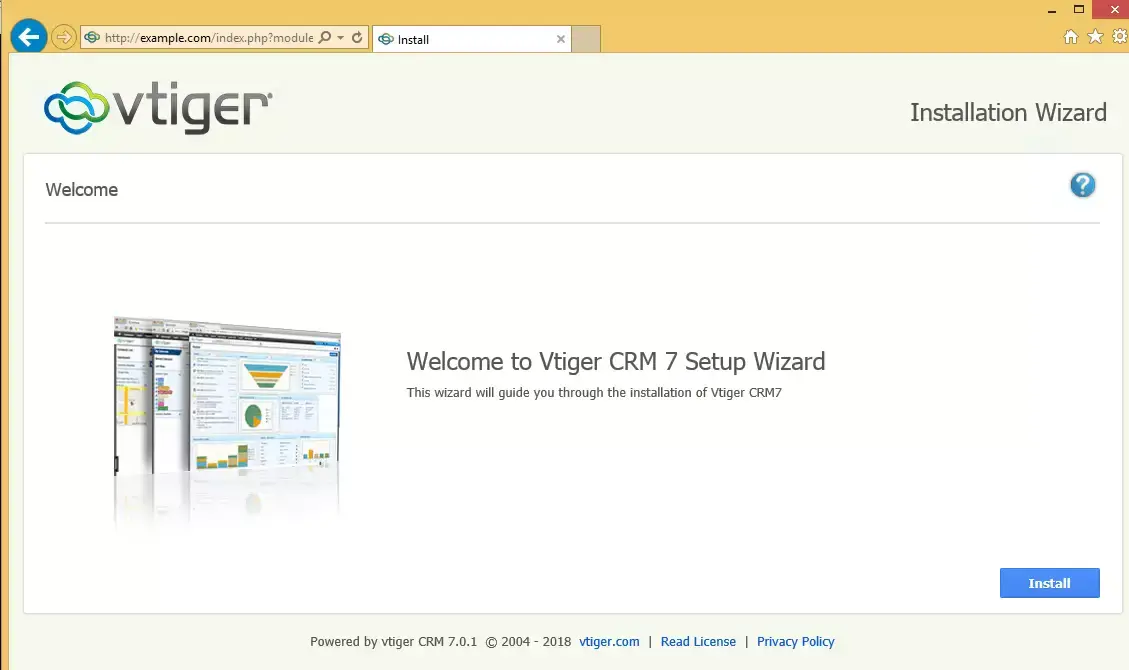
Type the database info and create an admin account for the portal.
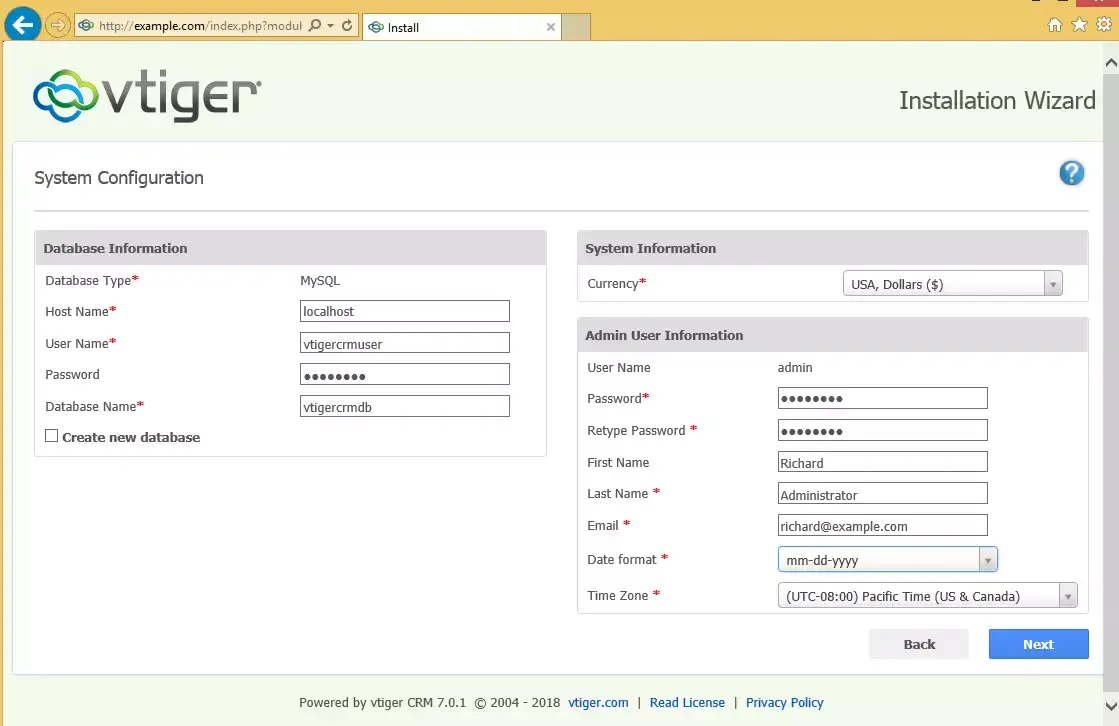
After a brief time, the installation should complete and the platform ready to be used.
Enjoy!
You may also like the post below:
